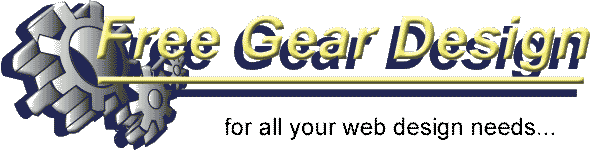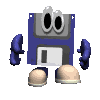|
Help & Advice
|
What is the internet, is the first question to be asked before one begins to think about any resources on it. The Internet is a collection of computer networks that connect millions of computers located around the world together. The Internet allows computers to communicate with other computers in other networks through the use of standard protocols. The standard protocols of the Internet are TCP/IP. The Internet is the fastest growing area of communications technology, within the realm of cyberspace lies an enormous bank of information on a vast array of topics, often free and offering equal access to all...the essence of the Internet. Its origins are based in the USA's military , they developed a network which initially linked four super-computers located in different locations around the United States. By 1972 there were around 50 universities and military facilities connected to the ARPANET ((Advanced Research Projects Agency Network), at this stage they were still all involved in military orientated research. In August 1996 there were an estimated 156 countries and regions connected to the Internet. By July 1997 this figure had risen to an estimated 213 countries and regions. Figures for Aug 1996 placed the number of internet users at 13 million and at a staggering 19.5 million for July 1997. Up until 1990 users of the internet were limited to four basic software programs for accessing data, namely the, TELNET, ARCHIE, Wais and Gopher programs. In 1990 Tim Berners Lee from the European Particle Research Lab - CERN developed a protocol for delivering different kinds of files over the Internet using a common protocol. This enabled computers operating on different platforms to communicate with each other. This was the beginning of the World Wide Web (WWW). At this stage the WWW was only text based i.e. only text could be communicated between computers via the Internet. This changed with the advent of an application called Mosaic, which allowed visuals and graphics to be viewed over the WWW. It is estimated that there are now over 10 million web sites on the WWW, of which a multitude are related to the extensive field of microbiology. For more information click here. INTERNET EXPLORER SHORTCUT KEYS
BASIC SHORTCUT KEYS
Favorites is a folder were you can put web site addresses that you want to keep, so next time you want to access that site you don't have to search for it. To Add to your favorites, Click on Favorites on the Menu Bar (the menu bar is the top bar of your browser with File, Edit, Tools Help, ect..). Then Click on Add to Favorites and either Choose a Folder or Create a Folder to put your Site Addresses in that you want to keep or simply Press OK. Please note on some browsers it is known as Bookmark. It is possible to make your own icons and display them in your favorites, instead of the Explorer or Netscape Icon, Free Gear has its own address bar icon, to see how it is activated click here. For more information on address bar icons try either of these great sites www.accessfp.net/faviconico.htm. Text To Large For Page (View 1)
You can download an Error Message Checker program visit http://www.thepcwizards.co.uk. Search Engines are the main key to getting noticed on the web, if you want to know how search engines work click here. If you want to Register Your Site with a search engine then visit www.lycos.com, www.yahoo.com or www.google.com. Although you can register to multiply search engines through companies it is best to manual register one at a time. Downloading: To download is to retrieve a file or image from a host computer (web site). You can download the picture below, simply by Right Clicking on it, then click on Save Picture AS and choose a Directory (a directory is file like My Documents) to Save it in. Download Managers are great programs, they are used to resume broken connections, download faster and help you find your favourite files try GoZilla for FREE at www.zdnet.com. Uploading: To send a file or image. The image above was uploaded to this site for you to view and download. E-Mail Accounts are a good way of getting feedback from visitors to your site if you don't want to use your current E-Mail address at home you can use www.yahoo.co.uk to get a FREE E-Mail Account. Your mail is delivered to excite, so it is easy for you to access your mail from any computer on-line, and safer against viruses. For a list of over 1000 FREE E-MAIL accounts then click here. Meta Tags can also be used to help your site get recognized by search engines. Meta tags simply tell the search engine keywords about the contents of your site. These keywords are entered in by you. To find out more try www.vancouver-webpages.com/meta/mk-metas.html, once you have completed your site and uploaded it you can get your site tags analysed for FREE to see if they are search engine friendly at www.scrubtheweb.com or alternatively you can download a FREE trial version of Web Position Gold a program that is specifically designed to help you get high web ratings. Computer Security as you can imagine it is extremely important to protect your computer against unwanted viruses and hackers, you will need a Firewall to protect your system. You can get a FREE Firewall called Zone Alarm for more information click here. For more information on web site design click here. To contact the Free Gear Web Site, with any problems you are having with this site or just general information on this site then click here to e-mail or click here for a feedback form.
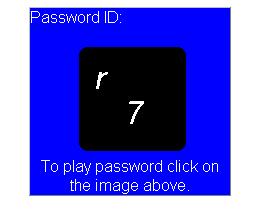
Add
this Page to Favorites | Feedback Form
| Tell A Friend | Affiliate
Program | Main Index |