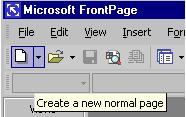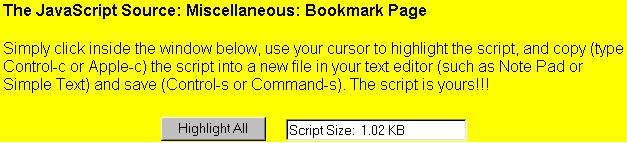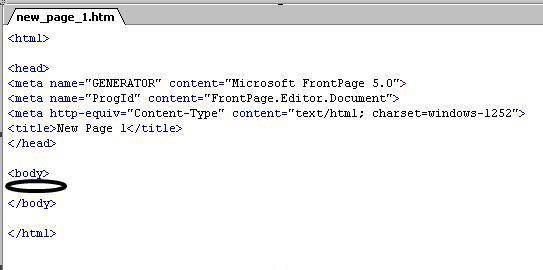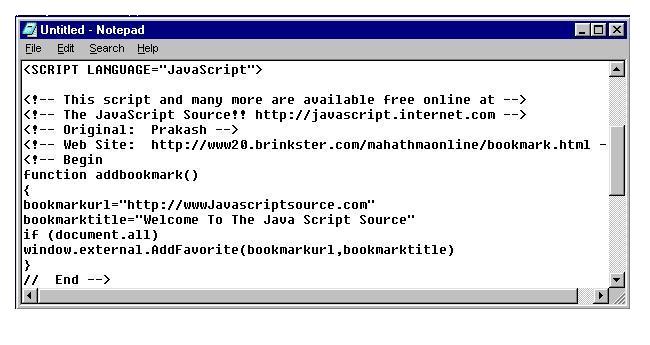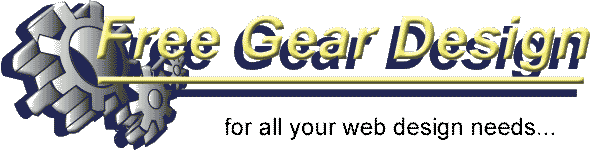
FrontPage 98 & 2000
|
|
Welcome to Free Gear Design's quick and simple guide to installing JavaScript into FrontPage 2000. Using JavaScript in your site can greatly enhance the look of your site and give it a sense of professionalism. To add JavaScript to your site is simple by following the steps below. Sometimes it is easier to Print these instructions and then read through them rather than viewing them on-line, press Ctrl+P on your Keyboard to print. 1. Firstly you will need to Open FrontPage 2000. 2. Click on File on the Menu Bar then press on the New button or alternately press Ctrl+N.
3. Now you need to get some JavaScript code, on this particular website alot of the JavaScript comes from http://javascript.internet.com/ this site has literary hundreads of JavaScript code for free to use. For this example I have chosen JavaScript code that will add your page to your Favorites (Bookmark) the reason for this is that this code would be good on any website as people can add your website to there Favorites (Bookmark) and easily recall your website. Firstly you need to click here to get the code page. 4. Once you have the code page click on the Highlight All Button and then copy the text.
5. Return to your FrontPage 2000 Page you originally created. Click on the HTML tab at the bottom of the screen. 6. Place the cursor in the Body of the Text, then Right Click on the Mouse and select Paste.
7. When the text is pasted into the Body of the page click on the Normal tab.
Tip: If the text you just pasted into the Body appears on the screen in Normal view as shown below, you will need to Follow the Instructions below otherwise move to part 8. This is because when the text was Pasted into the Body of the text Frontpages has added Paragraph marks, font sizes and other Formatting Symbols which stops the JavaScript working properly. You need to click on the Undo button. This button should be highlighted and is situated on the Standard toolbar.
Then open Notepad this is usually situated in Accessories (Click Start then Programs then Accessories then Notepad). Copy the Text from http://javascript.internet.com/miscellaneous/bookmark-page.html as stated in part 4 above. Paste the Text into Notepad.
Highlight this Text and Copy it then Paste it back into The HTML (body section) of the page as stated in part 6. Now click on the Normal tab.
8. Your page should now appear similar to the picture below.
9. Click on the Preview in Browser button situated on the Standard toolbar. FrontPage 2000 will then display a dialogue box asking you to Save your page. Save the Page to the same Folder as any other web page you have for your website. 10. You can now add the page which is stated in the code to the Favorites. Tip: To change the page which is added to favorites to your page or any other page in your website, go to the code view of your page in Frontpage by clicking on the HTML tab and change the code stated below to the required address and save the page then reload your page into the browser and select the Bookmark This Page again, save the page to your Favorites (Bookmark) then check to see if the page is in your favorites.
Test the code Bookmark This Page. For more JavaScript for free visit javascript.internet.com/ or www.dynamicdrive.com/.
Add
this Page to Favorites | Feedback Form
| Tell A Friend | Affiliate
Program | Main Index |