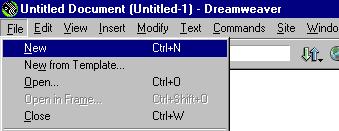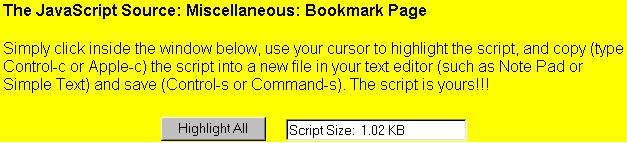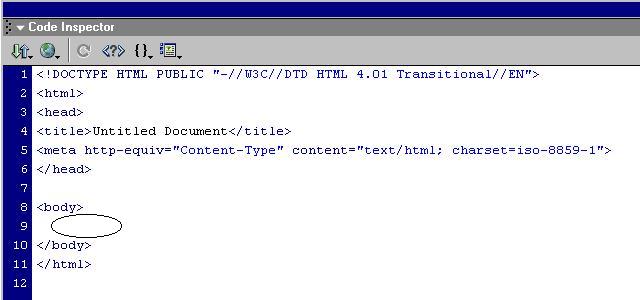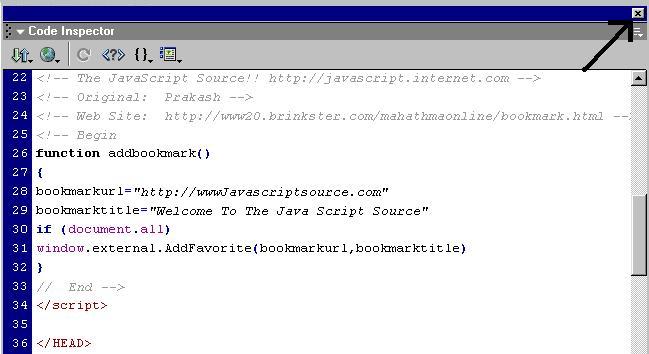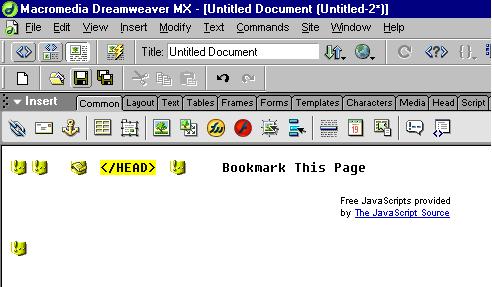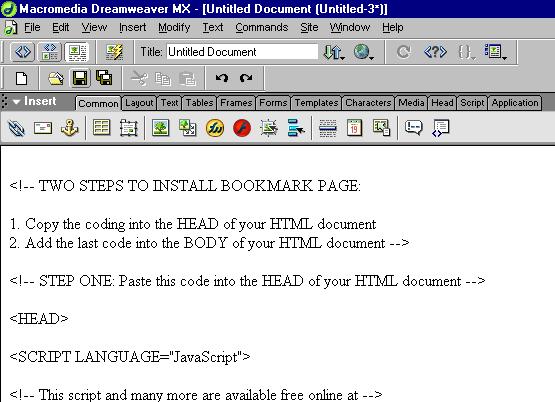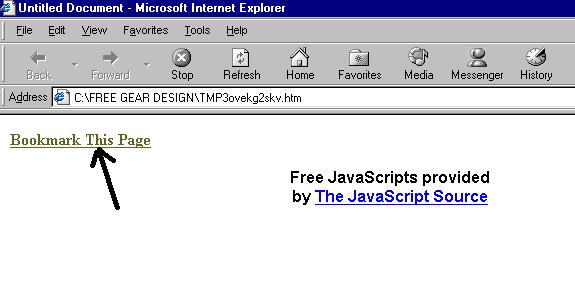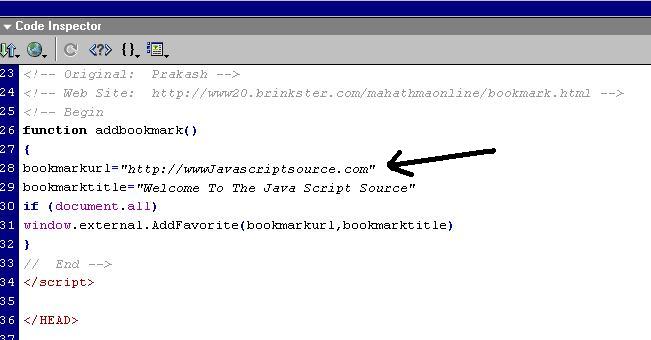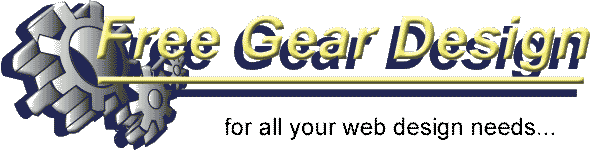
Dreamweaver 4 & MX |
|
Welcome to Free Gear Design's quick and simple guide to installing JavaScript into Dreamweaver 4 & MX. Using JavaScript in your site can greatly enhance the look of your site and give it a sense of professionalism. To add JavaScript to your site is simple by following the steps below. Sometimes it is easier to Print these instructions and then read through them rather than viewing them on-line, press Ctrl+P on your Keyboard to print. 1. Firstly you will need to Open Dreamweaver 4 or MX. If you require a FREE trial version of Dreamweaver then visit http://www.macromedia.com/downloads/. 2. Click on File on the Menu Bar then press New or press Ctrl+N.
3. Now you need to get some JavaScript code, on this particular website alot of the JavaScript comes from http://javascript.internet.com/ this site has literary hundreads of JavaScript code for free to use. For this example i have chosen JavaScript code that will add your page to your Favorites (Bookmark) the reason for this is that this code would be good on any website as people can add your website to there Favorites (Bookmark) and easily recall your website. Firstly you need to click here to get the code page. 4. Once you have the code page click on the Highlight All Button and then copy the text.
5. Go back to Dreamweaver click on your new blank page and press F10 on the keyboard, this will take you to the code view.
6. Right click between the section <body> and </body> as stated above and select paste. 7. Your code has now been pasted into the html of the page. Tip: Because this was a new blank page the code could be pasted straight in, if you are pasting into a page which already has information on it you might need to split your code up into the relevant sections, Head, and Body. These positions are explained when you go to highlight the code read the top bit of the code. 8. In Dreamweaver put the page in normal view, you can do this by clicking on the X button as indicated.
9. If your screen looks similar to the one below click on F12 on your keyboard to show the page in your browser (Internet Explorer ect..)
Tip: If the normal view of the page has the code on it similar to the picture below, this is because when the text was Pasted into the Body of the text Dreamweaver has added Paragraph marks, font sizes and other Formatting Symbols which stops the JavaScript working properly. To change
this click on the undo button
10. In the browser view click on the Bookmark This Page link.
11. You can now add the page which is stated in the code to the Favorites. Tip: To change the page which is added to favorites to your page or any other page in your website, go to the code view of your page in Dreamweaver and change the code stated below to the required address and save the page then press F12 on your keyboard and select the Bookmark This Page again, save the page to your Favorites (Bookmark) then check to see if the page is in your favorites.
For more JavaScript for free visit javascript.internet.com/ or www.dynamicdrive.com/.
Add
this Page to Favorites | Feedback Form
| Tell A Friend | Affiliate
Program | Main Index |